Agelong Tree Help
User Tools
General info
Data manipulation
Family tree
Reports
Files manipulations
Licensing
Extra
This is an old revision of the document!
Table of Contents
How to work with documents
A document is a file of any type (a photo, a video record, etc) connected with a person, event, place, etc and added to the database.
Original files of the documents are copied to a special folder (documents folder). The documents folder has the same name as the data file plus .files combination: for example, for the data file called test.at5 Agelong Tree creates a folder called test.files. The folder is found in the same upper folder as the data file. The two factors ensure data integrity when you move your data to another computer and when you create a backup archived copy.
In Documents table you can do all actions described in Interface overview, you can create, edit or delete a document, view information about documents. You can save or print the table and get statistics.
How to create a document
You can create a new document either on the Documents tab in the main window of the program, or in the edit window of the object (a person, an event etc). You click Create or + and choose a file on your computer. If in program options window the option Select a destination folder when creating a document is on, the file is copied to the selected folder inside the documents folder. If the option is off, the file is copied directly tothe documents folder.
To create the person's main photo document you can use the menu Photo in the persons edit window:
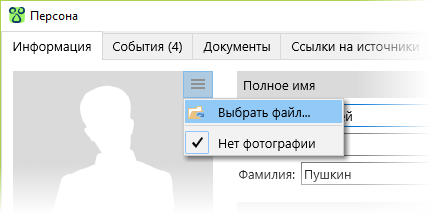
You can use tab Documents in this window to create document of all types.
How to edit a document
The Information tab in the document edit window contains all main information about the document:
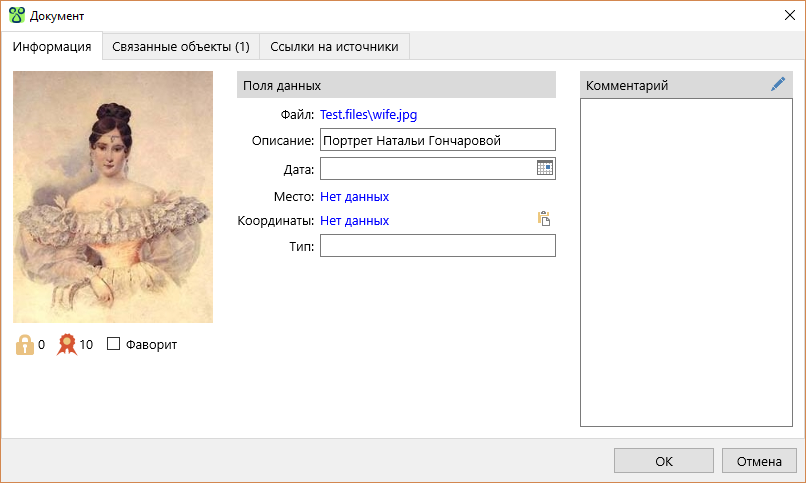
The information is divided into several groups:
- Photo/Icon. A photo or a system icon showing the file type.
- Group under the photo/icon. Levels of confidentiality and authenticity are set at your discretion. A document marked as Favourite is in bold letters in the Documents table. Navigation panel allows to jump to a favourite document.
- Data fields
- Comment
Linked objects tab contains the list of objects (persons, places, events, etc) related to the document.
Sources links contains the list of links to the sources that were used to get this document.
