How to prepare a family tree for printing
Perhaps, any user of Agelong Tree may one day want to print their family tree. This can be done on a home printer, right from the Agelong Tree program. However, when a large tree is printed on an A4 printer, there are many sheets that will have to be carefully glued together. Some companies (printing houses, printing shops, copy centers) offer services of large format printing, it gives the opportunity to print a family tree on one large sheet. What format should the data be, how to prepare a family tree for high-quality large-format printing? It’s easy:
To the left of the built family tree, click “Save” and select “SVG vector graphics”:

In the resulting window, select a folder, enter a filename and click “Save” button. The “Options of saving” window will appear, select the “Large” photos size, check the “Save photos in separate folder” checkbox and then “OK”:
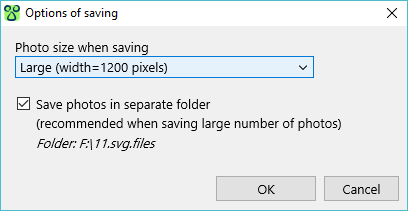
Done! Copy the resulting file (.svg) and photo folder (.svg.files) to a portable disk or USB flash drive and take it to a large-format printing service.
Important! If the service copies the SVG file from your flash drive to their computer, make sure that they copy the photos folder (.svg.files) too. Also there have been cases when services refused to accept a file in SVG format. Most often that was due to the mistake of managers who receive files for printing: they may not know SVG format, but most services use vector graphics editor like CorelDraw or Adobe Illustrator which can import SVG files, so do not hesitate to insist!
Also you can save your family tree as PNG file. Set 300% scale on the panel on the left from the tree, click “Save” – “PNG graphics”. PNG is accepted in all printing offices, it is similar to JPG.
If you have any questions, please contact us!

