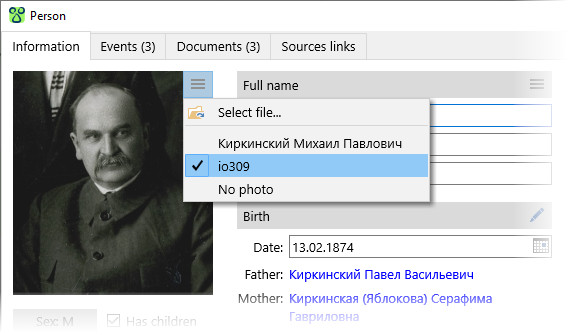Tagging people in photos
In Agelong Tree application you can tag a person in a group photo and set their portrait area. In Document edit window switch to “Linked objects” tab. In the list of linked objects choose a person or add a new one by clicking “+” button on the right of the list. To tag a person click a button  . Drag the frame that will appear in the photo, to the area with the person. Click on “a : b” button to set proportions, drag one of the frame corners to change the size of the frame:
. Drag the frame that will appear in the photo, to the area with the person. Click on “a : b” button to set proportions, drag one of the frame corners to change the size of the frame:
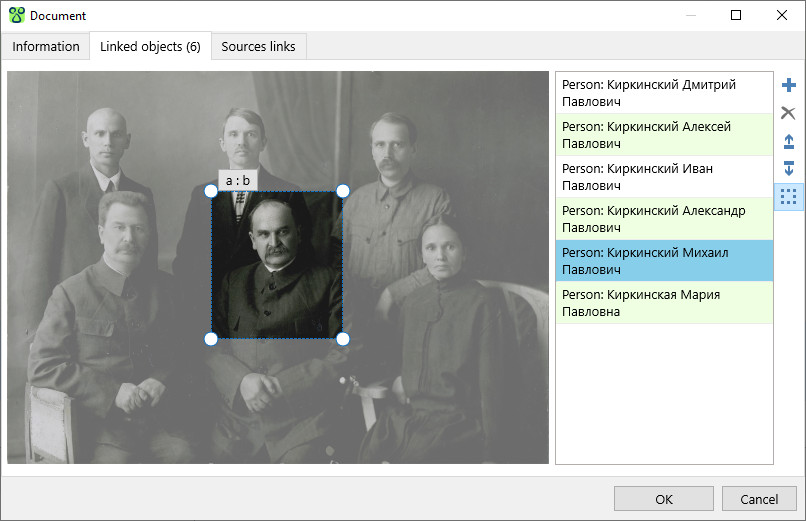
Click OK button to save the changes. Tags are seen when you place a cursor on the person in the photo in Document information window, you will see a frame and a person’s full name:
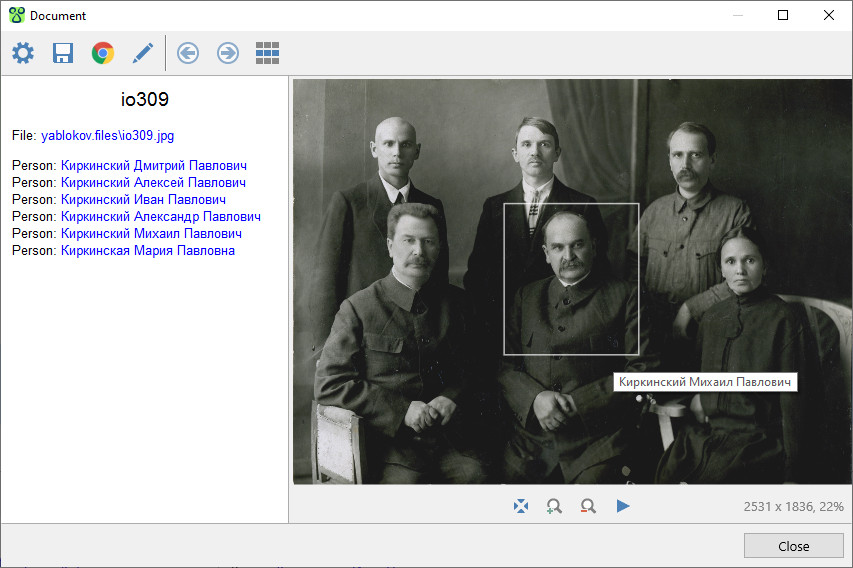
You can use the chosen fragment of the photo as the main person’s photo, it will appear in the family tree chart. To set a main person’s photo press the button “≡” in the upper right corner of the silhouette in Person editing window and choose a photo document you want: