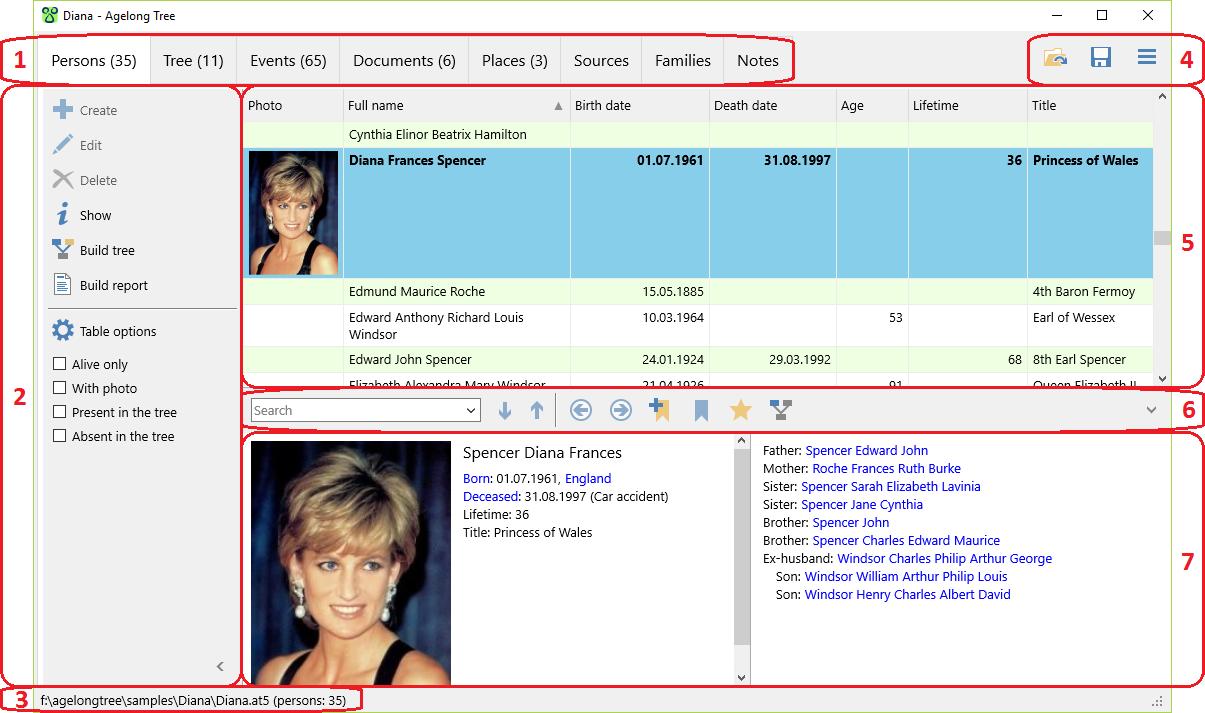Agelong Tree 5 Help
User Tools
General info
Data manipulation
Family tree
Reports
Files manipulations
Licensing
Extra
Table of Contents
About Agelong Tree
Agelong Tree is a program for building family trees, for storing and displaying information about people and events in their lives, for storing texts, photos, audios and video records connected to them. You can enter information about relatives, and Agelong Tree builds family trees or lineage lists for any chosen person. Go to the page About Agelong Tree to see a brief list of the program features.
How Agelong Tree stores data
Agelong Tree stores data only on your computer, no data is sent to the Internet.The information is stored in .at5 file, it is data file. Photos and other added document files are copied to a documents folder named *.files where * - name of the data file. When you need to move the data file, the documents folder must be moved too.
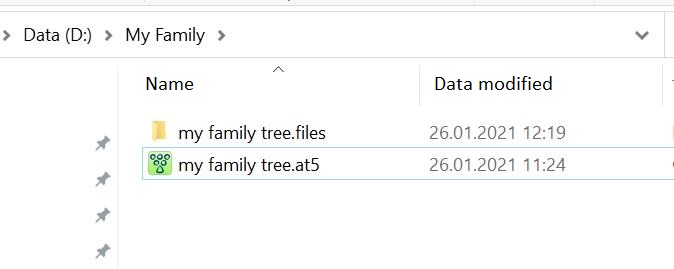
Data safety
Agelong Tree automatically suggests creating an archived backup copy to prevent data loss. Once you have created an archived copy of the data, Agelong Tree regularly suggests creating a new backup copy of the data. The backup zip archive contains the data file and the documents folder with all documents, photos etc. We strongly recommend to save the archive on an external disc or in a cloud storage, it will help to restore the data in case of computer breakdown.
Interface overview
1. Tabs with the main tables and the tree. In the brackets there is a number of records in the table or number of people in the tree.
2. Context actions menu. Contains actions related to to the current main table and to its active object (or to the active person in the tree). Table options button provides access to data fields options of the table, sorting options and filter options. Under the button there are data filters for the table.
3. In the status bar you can see the number of persons in the current file, regardless of the filters, and the full path and name of the current file. This file is your data file, all information that you enter in Agelong Tree is stored in this file. Please make sure you know where it is and do not delete it. Also remember to have a backup copy of this file
4. Buttons used to open and save a file, and All actions menu (button  ) which contains actions referring to the program on the whole.
) which contains actions referring to the program on the whole.
5. The active table. Each table row (or record) contains information about one object. The active row is highlighted in blue. Favourite records are in bold. The following actions are available in the table:
- Left click on the column heading orders the data by this column in ascending order. Second click reverses this order. If you click the heading while holding down the
Altkey, the sort order in other columns is preserved (if the data has been sorted there), otherwise the sorting is cancelled. - Double-click on a table row (or pressing Enter) opens either the editing window or the information window for the active person (or event, place, etc), depending on the program options.
- Right click on a table row opens a menu of actions for the active row.
- Right click on a table heading opens a menu with fields options, sorting and filters.
6. Navigation panel.
7. Brief information box about the active object. It contains a photo (opens in a new window when clicked), some brief information and links to its related objects. The clickable links are highlighted in blue. If you click the link and its object is found in the active table, the cursor is positioned on the row with it. If the object is not found in the active table, its information is displayed in a new window.