Agelong Tree 5 Help
User Tools
General info
Data manipulation
Family tree
Reports
Files manipulations
Licensing
Extra
Table of Contents
Events table
In Events table you can do all actions described in Interface overview, you can create, edit or delete an event, view information about events. You can save or print the table and get statistics.
How to create an event
You can create a new event using event creation menu by choosing an event type:
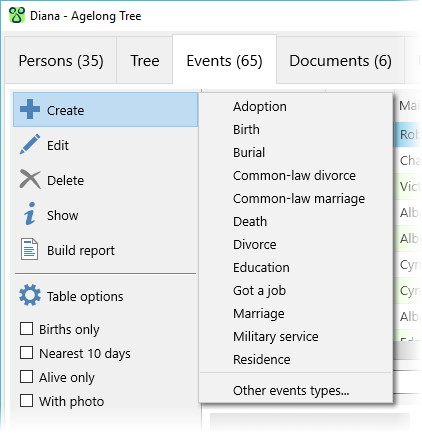
In this menu you can see only some of the events types, and you can choose from the whole list of events types by clicking at Other events types… option. If you often use events types from the whole list, it is recommended to add the most repeatedly-used ones into the main list: it can be done in events type editing window.
How to edit an event
On “Information” tab of the event edit window you see all main information about the chosen event:
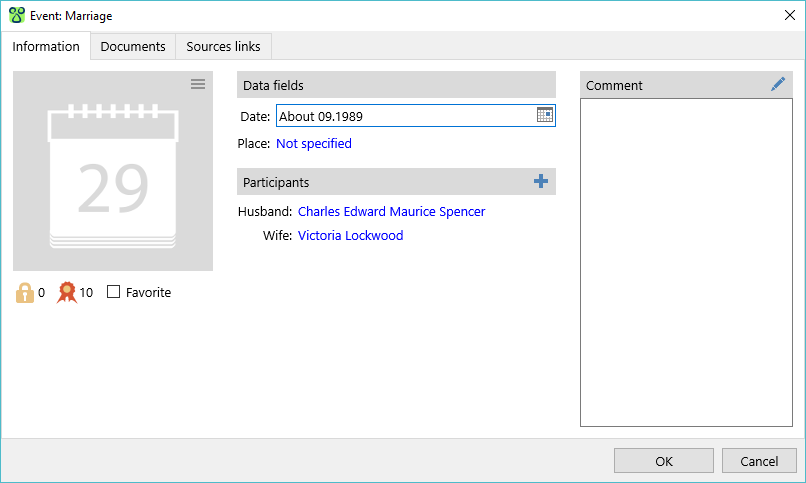
Information is divided into several groups:
- Photograph. This is the main photo of the event. The button
 in the right upper corner of the photo opens the menu of actions connected to the photo.
in the right upper corner of the photo opens the menu of actions connected to the photo. - Data group under the photo. Levels of confidentiality and authenticity are set at your discretion. An event marked as Favourite is in bold letters in the Events table. Navigation panel allows to jump to a favourite event.
- Data fields.
- Participants. You can see full names of the event participants an dtheir roles. A person cannot participate twice in one event. The button
 adds more participants. When you click this button, you see a list of roles that are applicable to this event. Some roles cannot repeat: for example there can be just one
adds more participants. When you click this button, you see a list of roles that are applicable to this event. Some roles cannot repeat: for example there can be just one Fatherin theBirthevent. If a person with such role already exists, the role is unactive. - Comment
Documents tab contains a list of documents related to the event.
Sources links contains a list of links to the sources that were used to get information about the event.
