Agelong Tree 5 Help
User Tools
General info
Data manipulation
Family tree
Reports
Files manipulations
Licensing
Extra
Table of Contents
Persons table
In Persons table you can do all actions described in Interface overview, you can create, edit or delete a person, you can view information about a person, build a family tree and a lineage list.
Information from the table can be exported to a file or printed. You can also get statistics.
How to create a person
The menu Create allows to create a new person related to the active person:
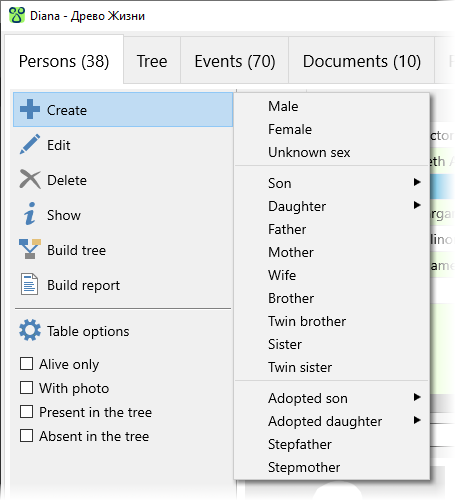
Father and Mother are active only if they haven't been created for the current (active) person yet. Brother and Sister are active only if the active person has a mother or a father (or both). A person of unknown sex cannot have a child, even an adopted one.
Attention! All actions in Create menu lead to the creation of a new person. If you need to connect the active person with another person that was created before, you need to create or edit a corresponding event (a marriage, for example) or to specify a mother or a father in person's edit window.
How to edit a person
On the Information tab of the person edit window there is some main information about a person:
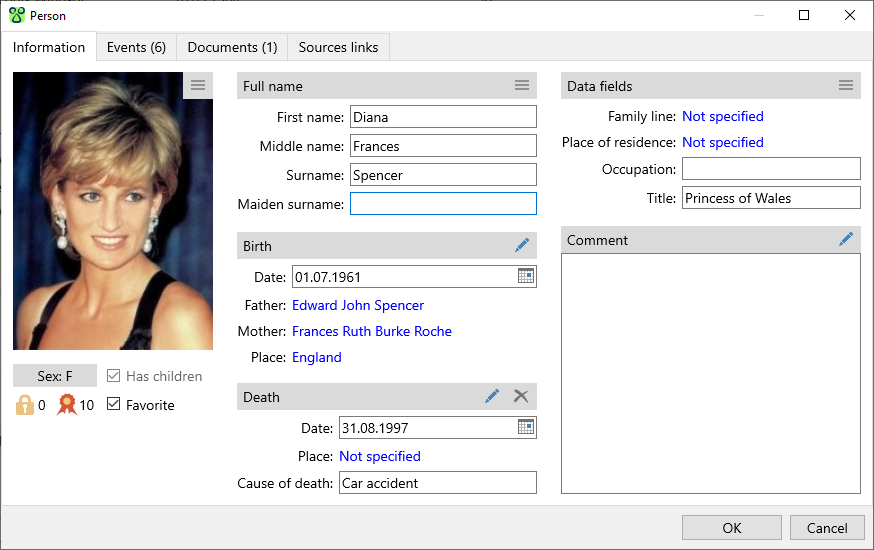
All information is divided into several groups:
- Photo. This is the person's main photo. The button
 in the right upper corner of the photo opens the menu of actions connected to the photo. You can choose a photo from a file, in this case a new document is created and then set as the person's main photo. You can as well choose an existing document (a photo) connected to the person (from the list).
in the right upper corner of the photo opens the menu of actions connected to the photo. You can choose a photo from a file, in this case a new document is created and then set as the person's main photo. You can as well choose an existing document (a photo) connected to the person (from the list). No photoclears the main photo window, this action does not delete the document that was used before clearing. - Data group under the photo.
Sexcan be changed only if it does not contradict the events where this person participates. For example, if a woman participates inBirthevent as a mother, her sex cannot be changed. If the person does not have any children created,No childrenoption is active, you can turn it on. If at least one child is created, the option is changed tohas childrenand becomes inactive. Levels of confidentiality and authenticity are set at your discretion. They can be used in filters, or when saving data into a separate file. A person marked asFavouriteis in bold letters in the Persons table and in the tree. Navigation panel allows to jump to a favourite person. - Person's full name.
- Main information about person's birth. The button
 opens the event edit window which contains all information about the birth event.
opens the event edit window which contains all information about the birth event. - Main information about person's death or turned on
Aliveoption if the person is living. - Data fields. Some fields can be found in the
 menu, others are always shown in this list of data fields. It depends on if the
menu, others are always shown in this list of data fields. It depends on if the Always show in the edit windowoption is turned on or off in the field options window. You can create new fields or edit the existing ones in fields options window. - Comment.
On the Events tab there is a list of events the person participates in. The actions panel on the right allows to create, edit and delete events; you can change the order of events if the changes do not contradict the events dates.
Documents tab contains a list of documents connected to the person (photos, audio records, video records, document scans)
Sources links tab contains a list of links to the sources that were used for this person.
