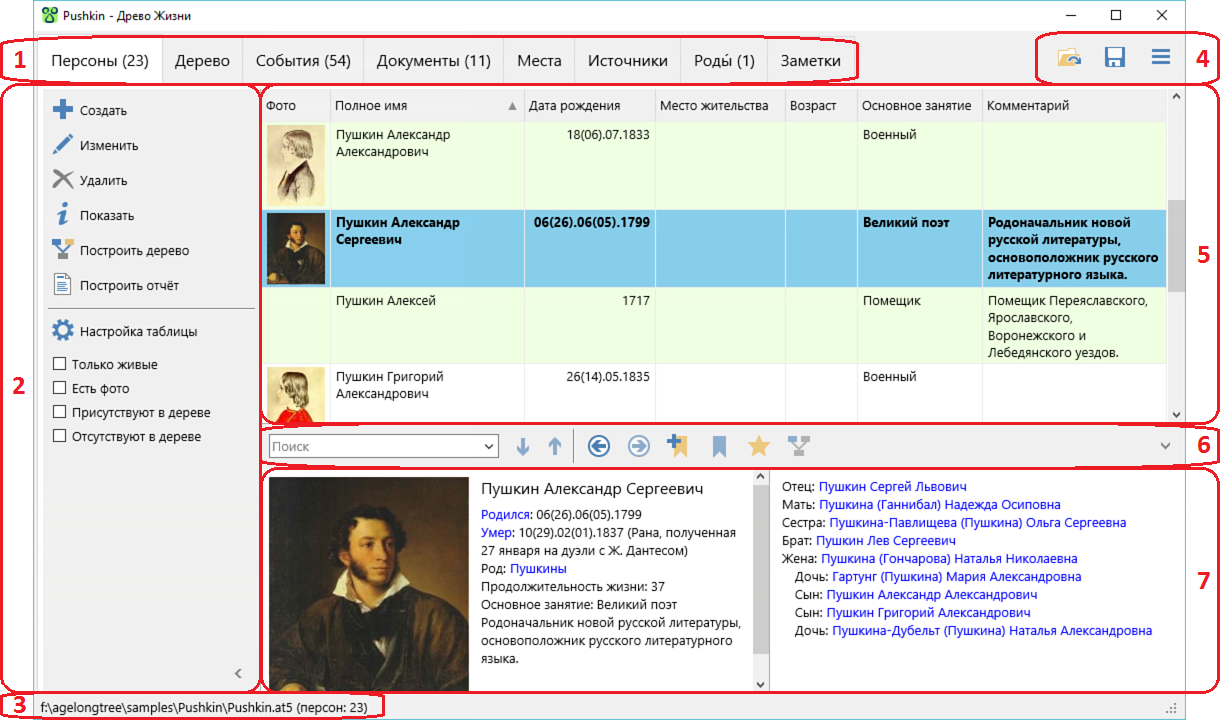Agelong Tree 5 Help
User Tools
General info
Data manipulation
Family tree
Reports
Files manipulations
Licensing
Extra
This is an old revision of the document!
Table of Contents
About Agelong Tree
Agelong Tree is a program for building family trees, for storing and displaying information about people and events in their lives, for storing texts, photos, audios and videos connected to them. A user enters information about relatives, and Agelong Tree builds family trees or lineage lists for any chosen person. Go to page About Agelong Tree to see a brief list of program features.
How Agelong Tree stores data
Agelong Tree stores data only on the user's computer, no data are sent to the Internet. Data are placed in a *.at5 file. Photos and other documents originals are placed in a documents folder, it has the same name as the data file plus “.files”. When it is necessary to replace the data file, the documents folder must be replaced too.
Data safety
Family tree data are precious. Agelong Tree automatically suggests creating an archived backup copy to prevent data loss. Once you have created an archived copy of data, Agelong Tree counts a certain number of data modifications and then suggets creating a new copy of data. The backup zip archive contains a data file and a documents folder with all documents, photos etc. We strongly recommend to save the archive on an external disc or in a cloud storage, it will help to restore data in case of computer breakdown.
Interface overview
1. Tabs with main tables and tree. In the brackets there is a number of records in the table or a number of people in the tree.
2. Shortcut menu bar. It contains actions referring to the active main table and to its active object (or to the active person in the tree). Table options button provides access to data fields options of the table, sorting options and filter options. Under the button there are data filters of the table.
3. In the status bar you can see the number of persons in the current file, regardless of what filters are enabled, and the full path and name of the current file.
4. Buttons used to open and save a file, and All actions menu (button  ) which contains actions referring to the program on the whole.
) which contains actions referring to the program on the whole.
5. The active main table. The row (or record) contains information about one object. The active row has a blue background. Records that are marked as favourites are in bold. In the table the following actions are possible: * If you В таблице возможны следующие действия:
- При щелчке левой кнопкой мыши по заголовку столбца данные сортируются по возрастанию в этом столбце. Если данные уже были отсортированы в этом столбце, направление сортировки меняется на противоположное. Если в момент щелчка была нажата клавиша
Alt, то сортировка по другим столбцам (если она была установлена) сохраняется, иначе – отменяется. - При двойном щелчке по таблице (или при нажатии клавиши
Enter) для активной записи открывается окно редактирования либо окно просмотра информации, в зависимости от настроек. - При щелчке правой кнопкой мыши по таблице появляется меню, содержащее действия, относящиеся к активной записи.
- При щелчке правой кнопкой мыши по заголовку таблицы появляется меню, содержащее действия настройки полей, сортировки и фильтров данных таблицы.
6. Панель навигации.
7. Панель краткой информации об активном объекте содержит фотографию (при щелчке по фотографии открывается окно просмотра соответствующего документа), основные сведения и ссылки на связанные объекты. Ссылки на связанные объекты выделены синим цветом. Если связанный объект находится в текущей таблице, то при щелчке по ссылке курсор в будет установлен на этот объект, иначе будет открыто окно просмотра информации об этом объекте.