Agelong Tree 5 Help
User Tools
General info
Data manipulation
Family tree
Reports
Files manipulations
Licensing
Extra
This is an old revision of the document!
Saving a tree as a picture
Once you have built a family tree, you can save it as PNG, SVG and HTML file, as well as PDF. For the first three formats press Save button on the left from the tree:
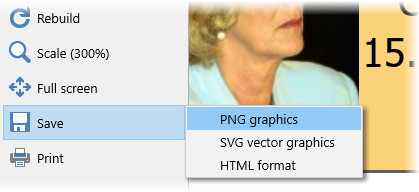
PNG – is a raster graphic format. Use this format if you want to show the tree to your relatives or friends. The picture is saved with the scale that is set in the tree at the moment of saving. If you are going to print the tree, we advice using 300% scale. The tree is saved with a transparent background if you set No background in tree options, it allows to add a background you want in a graphic editor.
SVG – is a vector graphic format. You can view images in this format in any Internet browser, in case of large trees it is convenient to search through the tree to find a required person. You can edit SVG in vector image editors, for example, in Inkscape (freeware). This format advantage is a possibility to scroll the tree without any image quality loss.
When saving in the HTML format, an image in SVG format is placed inside. You can also view images in this format in the Internet browser, text search in the tree works.
When saving in the formats SVG and HTML, after entering the file name, the save settings window appears. It has the ability to choose the size of photos saved to the file (small - 200 pixels wide, large - 1200 pixels and original). All photos are saved inside the file - it's convenient that you do not need to remember about the photos when emailing the file or copying it. However, if there are many photos in the tree, or they are large, then it is recommended to save them to a separate folder, for this enable the option “Save photos to a separate folder” in the save settings window.
You can save the tree as PDF pages in the tree print window.
